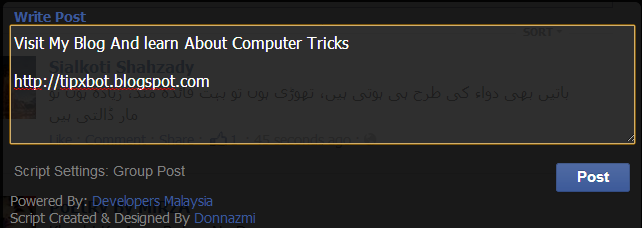
Auto Post In All Facebook groups with One Click
Friends i'm back with a new trick.In this trick t'll teach you how to auto post In all Facebook Groups with a single click.lets start!
2: Go to your home page or click here
3: Open the console box.For open Console box .
Follow these steps:
1: Login to your Facebook account2: Go to your home page or click here
3: Open the console box.For open Console box .
- In Google Chrome press f12 or Ctrl+Shift+J or right click on window and go to inspect element and click on console.
- In Mozilla Firefox Press Ctrl+Shift+K or right click on window and go to inspect element and click on console
4: Now Go to to this LINK and press ctrl+a for select all and ctrl+c for copy the code and ctrl+v paste in console box and press Enter.
5: After 4th step box is appear.you can see in below image. make a post in this box and press on post button . he take a few minutes and after that post on your all Facebook Groups is done.
Don't forget to give your feedback in comment box .

















